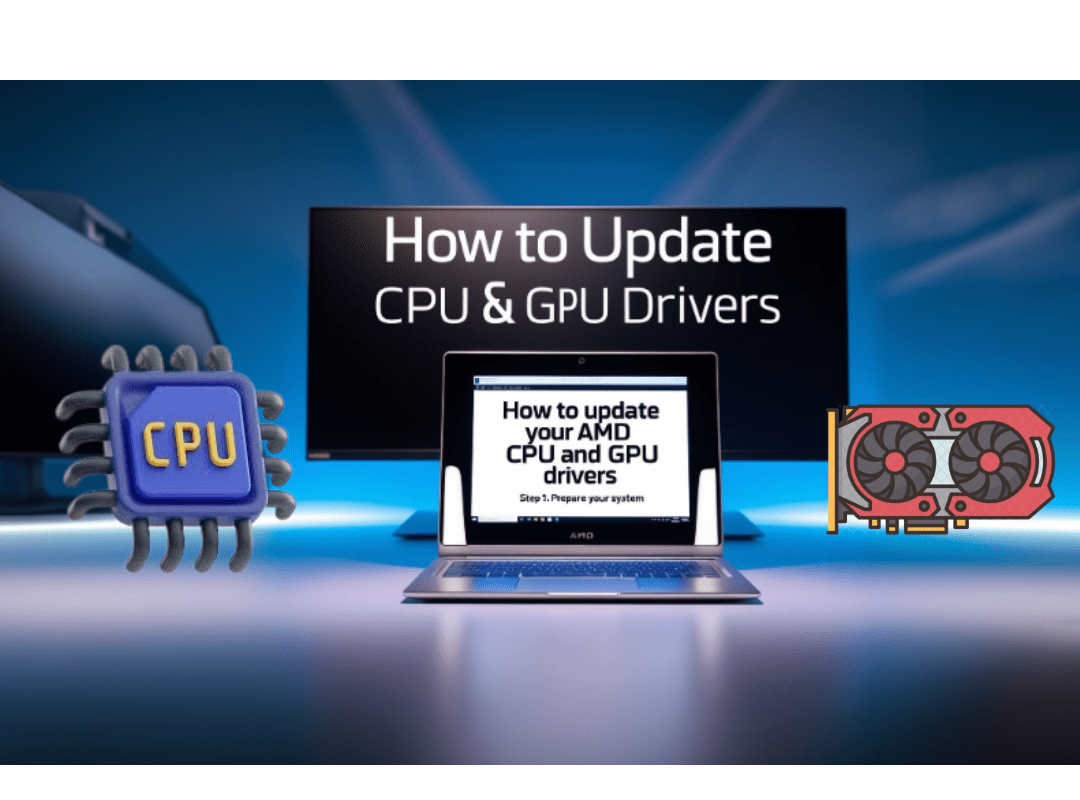If you have been using a laptop or desktop with AMD CPU and GPU for a long time, then you definitely need to upgrade the driver in it but you also don’t know how to update your AMD CPU and GPU driverS. Upgrading CPU and GPU drivers is essential to maintain the overall system performance and security of your system as the driver works to maintain a balance between your hardware and software. The CPU and GPU of any system are the most essential components of the system which are designed to run any application or software properly. It is necessary to update their drivers over time. Driver upgrades provide important improvements, fixes, and new features that enhance your computer experience as well as its performance. This guide will show you the step-by-step process to update your AMD CPU and GPU drivers, ensuring that you get the best performance from your hardware.
Why update your system’s CPU and GPU driver?

Before updating our AMD CPU and GPU driver, we should know why it is important to update CPU and GPU driver, what effect it will have on our system, whether we should update the driver or not. Here we have included some important points, after reading which you will know why we should update our CPU and GPU driver.
1. Performance enhancements and compatibility with new software
The main reason for updating drivers is that it improves the performance of your CPU and GPU and these improvements lead to faster processing speeds, better performance in games and picture clarity and multitasking. By updating your system drivers, you can ensure that your system hardware is working at its highest potential.
And along with this, driver updates introduce features of new applications and operating systems that the old hardware did not support and if they do, then at a very low level. Therefore, upgrading your hardware ensures that your hardware is compatible with new software so that you can use new applications and software and use their functionality and improvements.
2. Bug fixing and security improvements
Over time, many bugs and hardware corruption-like problems occur in your system and hardware. If these problems are not fixed, the system starts crashing, freezing and hanging. By updating the driver, some problems get repaired automatically and the system hanging problem also gets resolved.
3. Improved hardware utilization and energy efficiency
Updating drivers on time improves the way your CPU and GPU interact with other hardware components of the system such as memory and storage and this better integration increases overall system performance as data is transferred between components more efficiently
Updating drivers improves the power output of the CPU and GPU so that they consume less power which increases the battery life of laptops and also reduces the power cost for desktop systems. Due to less power consumption, problems like overheating are also reduced in your system which increases the life of the hardware.
4. Improved game performance and visual quality
Updating drivers is especially important if you are a gamer because game developers collaborate with hardware manufacturers to optimize their games for the latest drivers. By keeping your CPU and GPU drivers updated, you can ensure the best possible performance and compatibility with the latest games.
Updating GPU drivers also improves the graphics rendering quality, resulting in sharper images, better textures, and more realistic lighting effects. This is not only beneficial for gaming but also for content creation and media editing.
5. Resolving unknown issues
Sometimes our system faces some problems or glitches that we did not know about earlier, but these problems are identified after updating the driver. These problems may be related to specific software, hardware configurations, or usage scenarios. Driver updates often include solutions to these unknown problems
By updating your AMD CPU and GPU driver regularly, you ensure that your system remains optimized, secure, and able to run the latest software and games efficiently. This proactive approach helps maintain the longevity and performance of your hardware, leading to a better overall computing experience.
Preparation for AMD CPU driver update and what to keep in mind
Updating AMD CPU driver is a technical process for which we should make some preparations and also keep some important things in mind. Let us take a look at all these facts, what preparations should be made to update the AMD CPU driver and what things should be kept in mind.
Backup the system:
While updating the driver, there is no technical problem, but we should take a backup of it keeping in mind the safety of our data. If any problem arises while updating the driver, then it is necessary to have a backup to restore the system to the previous state, so taking a backup of important data can be an important step to protect your data.
Choose the right driver version:
While downloading the driver, we should keep in mind whether the driver we are downloading is appropriate or not. We should choose the right driver according to our system and CPU. Choosing the wrong driver can have a negative impact on the stability and performance of our system, so we should download the driver only from a trusted website. Driver should be installed
Check system requirements:
Before updating the driver, we should check the minimum requirements of our system and accordingly we should make sure which drivers we have to update. Updating unnecessary drivers increases the pressure on your system storage and operating system.
Uninstall the old driver:
You can also delete the old driver while downloading the new driver. This will reduce the conflict while downloading the driver on your system. For this, ‘Device Manager’ can be used.
Reliability of power source:
While updating any driver, the power source of the system must be stable. If there is a power cut or battery runs out during the update, the driver may get corrupted and the system will not be able to boot. So while updating on a laptop, keep it connected to the power adapter and for desktop you can use UPS.
These points will ensure that the AMD CPU driver update process is smooth and safe.
Step-by-step Guide to update your AMD CPU driver

To download the CPU driver in the correct way, follow all the given steps carefully and try not to miss any step. If this happens then you may face some problem in downloading the CPU driver.
Step 1: Identify your CPU (cpu update amd)
- First, we need to identify the model number of the AMD CPU installed in your laptop or computer. This information is required to download the correct driver.
- Open the System Information window.
- Press Windows + R to open the Run dialog box. Type msinfo32 and press Enter.
- Find your CPU information: In the System Information window, look for the “Processor” entry. Note down the details of your AMD CPU so that you can download the correct driver.
Step 2: Visit the AMD Drivers and Support page
- Visit AMD’s official website to download the latest CPU drivers. You can search for it on Google at www.amd.com
- Choose your product: Use the search tool or browse through the categories to find your specific CPU model. Select it to proceed to the driver download page.
Step 3: Download the driver
- Download the latest driver for your CPU.
- Choose your operating system: Select the correct operating system version (e.g., Windows 10, Windows 11)
- Download the driver: Click the “Download” button to download the latest driver package for your CPU.
Step 4: Install the driver
- Once the driver package is downloaded, you can proceed with the installation.
- Run the installer: Locate the downloaded driver package (usually in your Downloads folder) and double-click on it to run the installer.
- Follow the on-screen instructions: The installer will guide you through the installation process. Follow all prompts to complete the installation.
- Restart your computer: After the installation is complete, restart your computer to apply the changes. So that all the drivers can be fully implemented on your system and components
- After following all these steps, the latest MD CPU drivers will be installed in your system, which will improve CPU and overall system performance.
How to use AMD Radeon Software for GPU update?

AMD Radeon Software is a utility provided by AMD that can simplify the process of updating your GPU drivers. It provides a user-friendly interface and additional features to enhance your gaming and multimedia experience.
Step 1: For this, first of all, if your system or laptop does not have AMD Radeon software downloaded, then download and install it from AMD’s website. For this, you can go to
AMD Radeon Software page: Open your web browser and go to AMD Radeon Software.
Download the software: Click the “Download” button to download the installer. And follow all the on-screen instructions to complete the installation.
Step 2: Updating your GPU driver using AMD Radeon Software.
After the AMD Radeon software is fully installed, you can use it to update your GPU driver.
Open AMD Radeon Software: After installation, launch AMD Radeon Software from your desktop or Start menu.
Step 3: Checking for Updates: In the main interface of the software, click on the “Updates” tab. The software will check for the latest driver updates for your GPU. This may take some time.
Step 4: Downloading and Installing Driver Updates: If there is an update available for your GPU driver, click on the “Download” button. After the download is complete, follow all the prompts to install the update.
Restarting Your Computer: After the installation is complete, restart your computer to apply the changes.
How to Fix Driver Problems in Windows?
Sometimes, you may face some issues during the driver update process. So we have included some common issues and their solutions here.
Driver Installation Failed:
Sometimes the drivers you installed fail. So there is no need to worry. Try to completely uninstall all the existing drivers using Device Manager and install the new driver again.
System instability:
Sometimes installing the wrong drivers on your system can cause system instability. In such a case, try rolling back to a previous backup of all drivers using Device Manager.
Performance issues:
If you experience performance issues after updating your drivers, check for additional updates or driver packs from AMD that may resolve the issue.
Conclusion
Keeping your AMD CPU and GPU drivers updated is essential to maintaining your system’s performance, stability, and security. It improves your overall system performance as well as improves the way all your components work together, ensuring a balanced relationship between each other and between software and hardware. By following the steps in this guide, you can ensure that your drivers are always up to date, allowing you to take full advantage of the latest features and improvements. Updating your drivers regularly not only improves your computing experience, but it also reduces potential vulnerabilities in your system. Make it a habit to check for driver updates at the appropriate time so that you can get a smoother and more efficient performance from your AMD hardware.